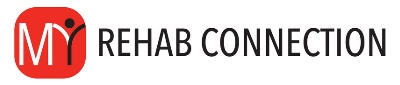Creating a New Exercise Group
My Rehab Connection gives you the ability to create you own exercise groups/templates.
(Note: You cannot add exercises to the pre-made exercise templates. You can only add exercises to exercises groups/template that you create.)
To create a new group go to the MY Exercises section then open the exercise you want to add to the group. If you want to add an exercise from the global exercise library you first need to copy it the exercise to your MY Exercises section.
The exercise widow will now be displayed. Click on the “Exercise Groups” tab located towards the upper right side of the window.
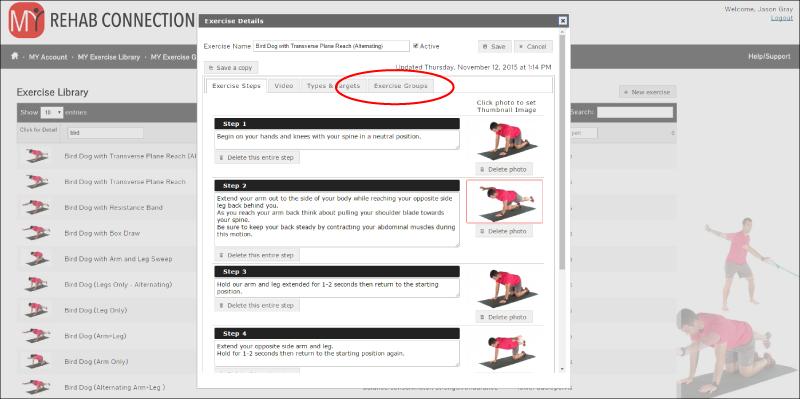
You will now see a list of available exercise groups on the left of the screen. These are the existing exercise groups that you can add your custom exercise(s) to.
Note: You will only see the exercise groups you have created in this available exercise groups list as you cannot modify the pre-loaded exercises groups.
To the right of the screen you will see a list of assigned groups. These are the current groups the exercise is assigned to.
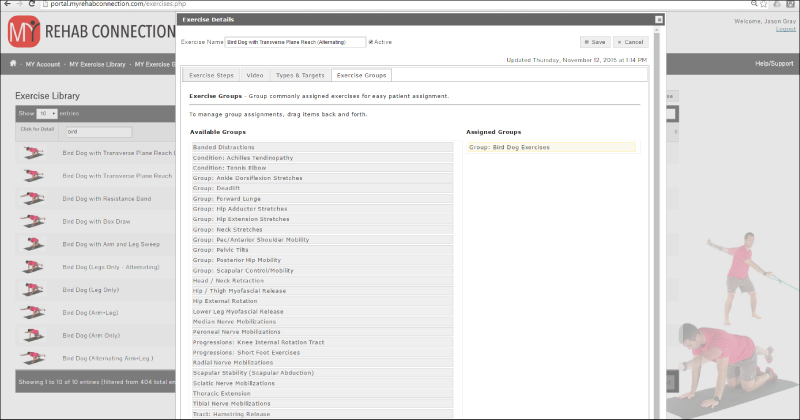
To create a new exercise group simply type the name of the group/template you wish into the to the “Create (ad assign to) new group” field and click “+Add”. You will now see the exercise group/template you just created in the Assigned Groups column.
Note: To remove an exercise from an exercise group drag the exercise group from the “Assigned Groups” column to the “Available Groups” column.
When you are finished click “Save”.
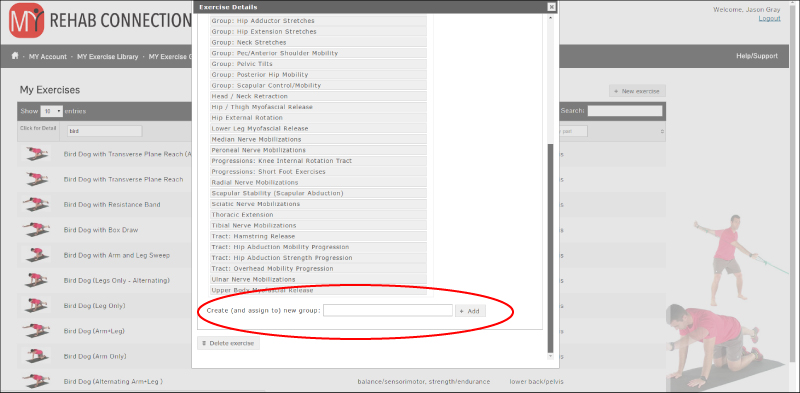
Related Topics:
Adding Exercises To An Exercise Group/Template