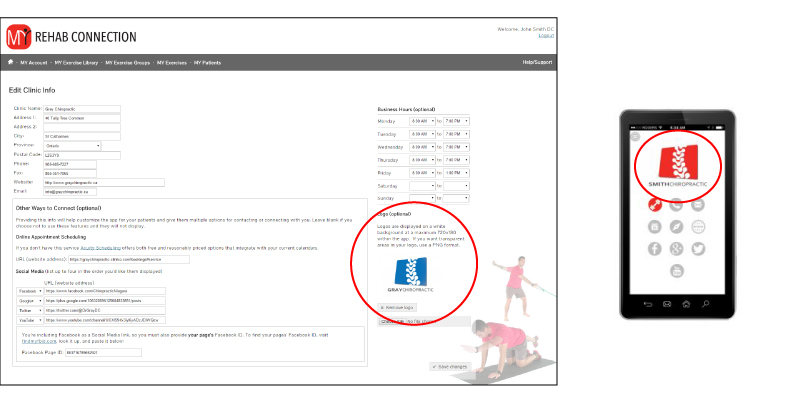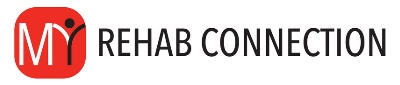Customizing Your App
My Rehab Connection allows you to customize many aspects of your account and patient app. This section will walk you through how to do this.
Editing Your Clinic Information
From the MY Account tab click on ‘ Manage Clinic Info’.
In the top left section you are able to add your clinic address and basic contact information.
As information is entered into these fields they will activate corresponding buttons/features that will be displayed on the home screen of your patient’s My Rehab Connection app.
Note: Any if any fields are left blank the corresponding button/icon will not be displayed on your patient’s app.
Customization options are as follows”
Google Maps:
Entering your address will activate a map button/icon to be displayed on the app homepage linking to your clinic location on Google Maps.
Your address will also show up on the ‘Clinic Info’ page of your patient’s app.
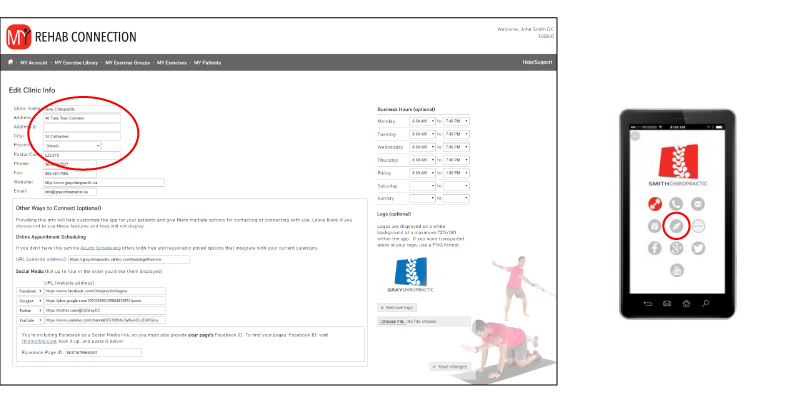
Phone Number:
Entering your phone number will activate a call button/icon to be displayed on the app homepage.
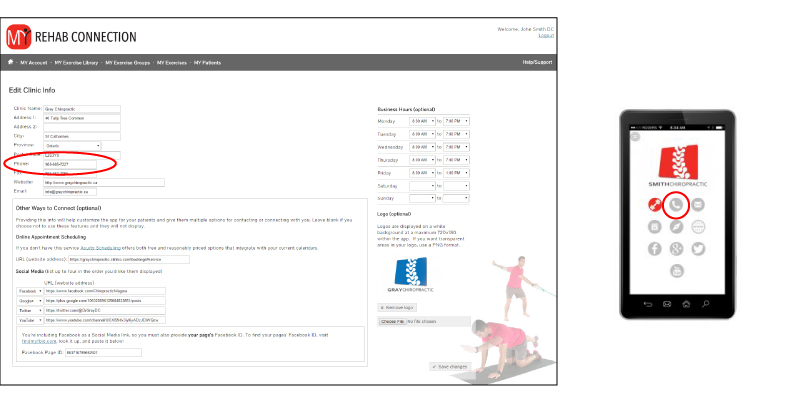
Website:
Entering your website will activate a web link button/icon to be displayed on the app homepage linking to your website.
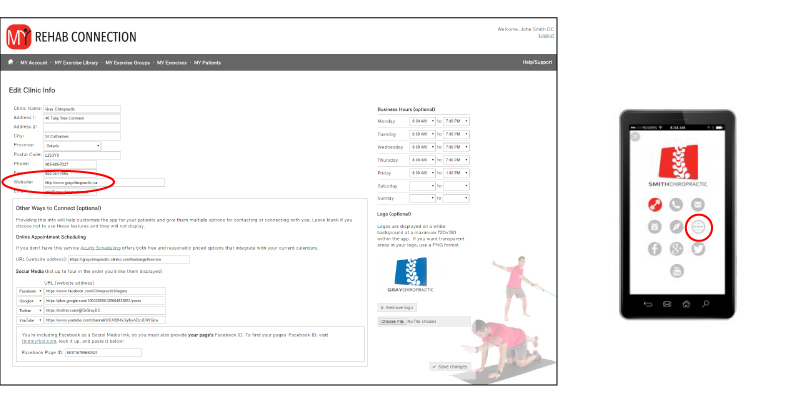
Email:
Entering your email will activate an Email button/icon to be displayed on the app homepage linking to the patient’s mail account on their phone or tablet.
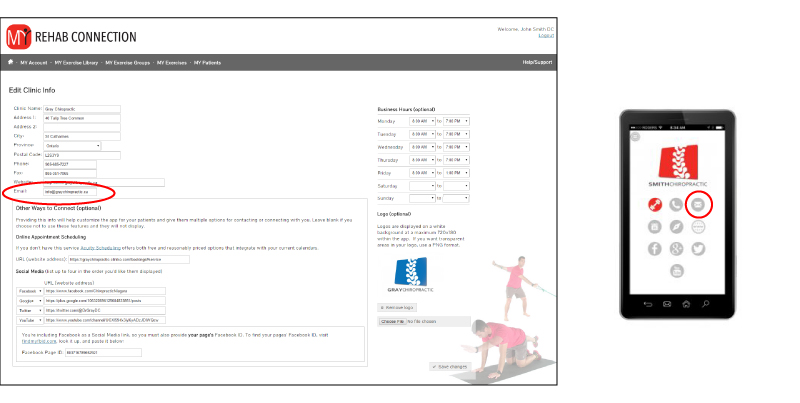
Online Appointment Scheduling:
If you use a web-based calendar that enables your patients to book appointments online enter the web address. This will activate a calendar button/icon to be displayed on the app homepage linking to your online appointment book.
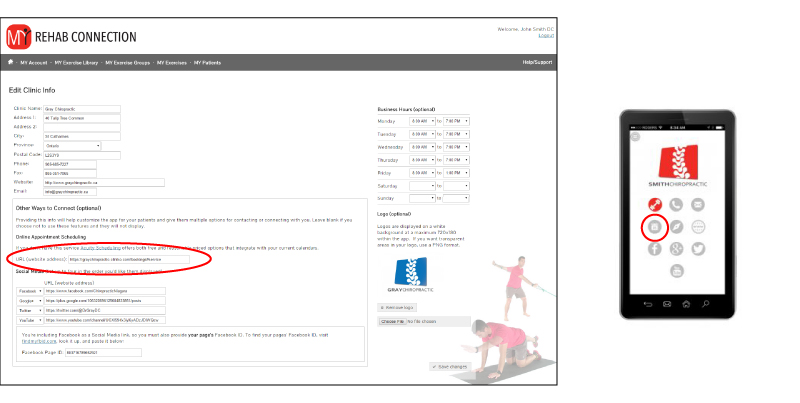
Social Media:
My Rehab Connection allows you to add links to your social media pages. Use the drop down menu to select which social media button/icon you want to add then add the corresponding web addresses.
When adding your Facebook page you will need to also provide your page’s Facebook ID. To find your pages’ Facebook ID click the ‘findmyfbid.com’ to look it up, then paste it in the space provided.
Note: Any social media fields left blank will simply result in the corresponding button/icon not being displayed on your patient’s app.
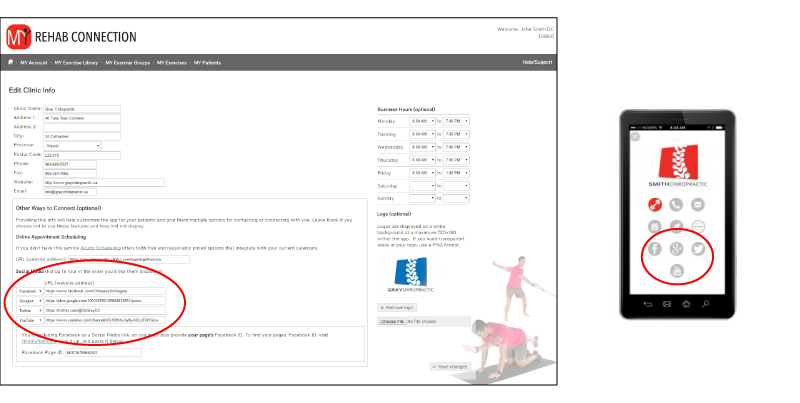
Business Hours:
If you enter your clinic’s business hours they will show up on the ‘Clinic Info’ page of your patient’s app.
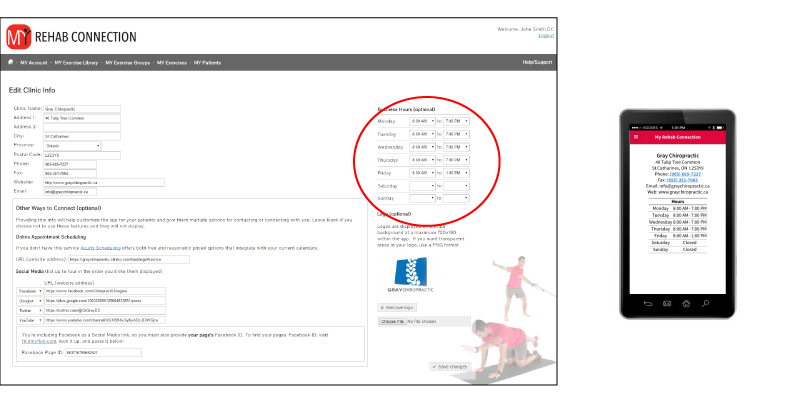
Clinic Logo:
You can upload your clinic logo. The logo will then be displayed on the top of the home screen every time your patient opens their app.